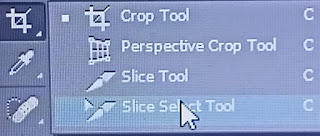Ruler tool:
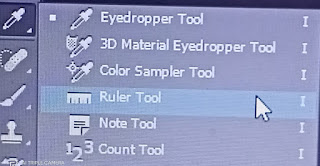
1.To show the Rulers in Photoshop , either go to View in the menu and select Rulers , or press CMD+R (Mac) or CTRL+R (Windows) on your keyboard. 2.To hide Rulers in Photoshop , either go to View in the menu and deselect Rulers , or press CMD+R (Mac) or CTRL+R (Windows) on your keyboard.