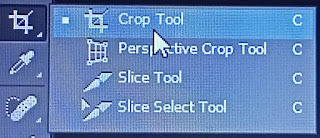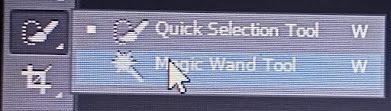Slice select tool:
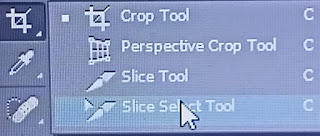
Slice select tool: 1.The Slice Select Tool selects, moves, and resizes slices : In the Toolbox, select the Slice Select Tool and click on a slice to select it. 2.You can move and resize with the Slice Select Tool bounding box of selected slice . 3.To move a slice by a few pixels you can use keyboard cursor keys.